
Saving for your dreams
- Link a photo and a name to your dream
- Easily track your progress
- Stay motivated with handy savings boosters
Making your dreams come true has never been easier
Dreaming of a festival ticket, spa day or electric bike? Thanks to KBC Mobile, you’re just two steps away from making your dreams come true. Create your dream in moments and save for it with the help of our savings boosters. What’s your savings goal?
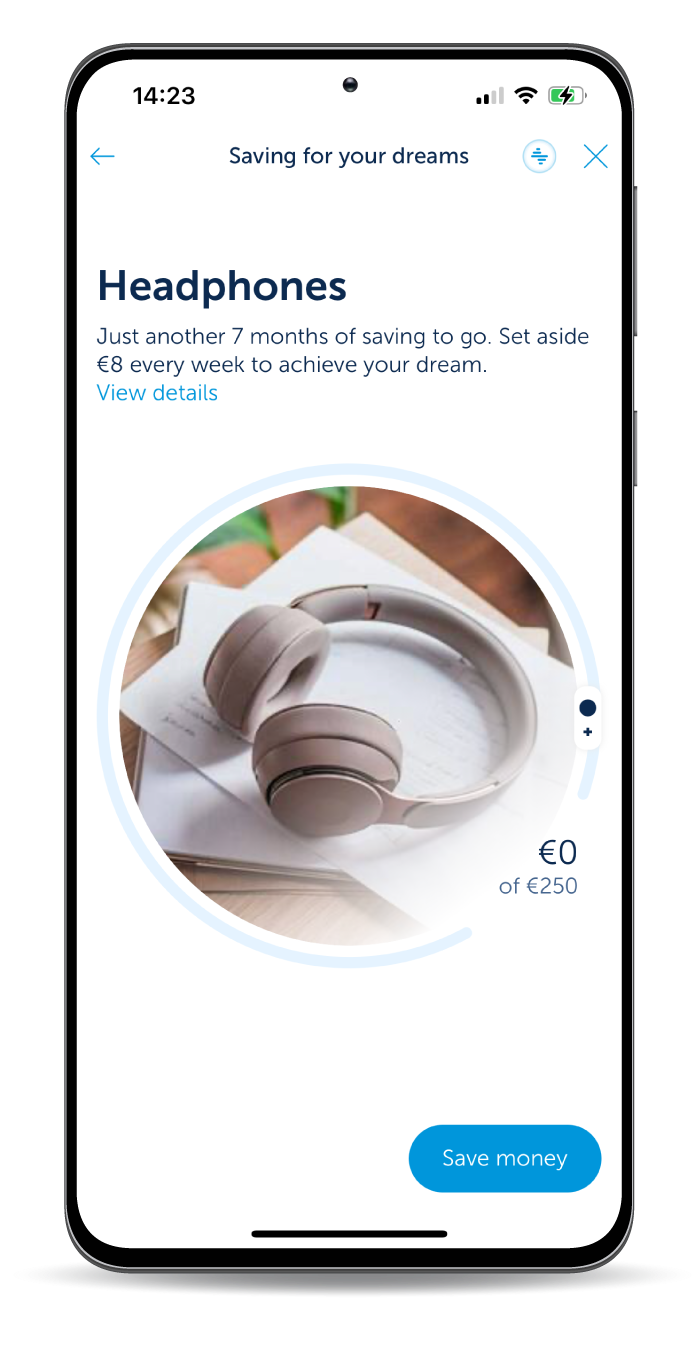
A dream in KBC Mobile is something you really want to save up for. Having a savings goal ensures you know exactly where your money is going and helps you achieve your dream more quickly. Focus is key!
How does it work?
- Log in toKBC Mobile
- Scroll to ‘Insight into your finances’ and tap the ‘Saving for your dreams’ tile, or just tell Kate: ‘Saving for your dreams’
- Now let the fun part begin: create your own dream or get inspired by other dreams and link a photo, name and savings term to it
- Done – now’s the time to stop dreaming and start saving 😉
- Skipped that burger on Saturday evening and eaten at home? Check!
- Your favourite football team has just scored (for over-18s)? Saved!
- Or add even more excitement by saving with our favourite booster: the surprise ...
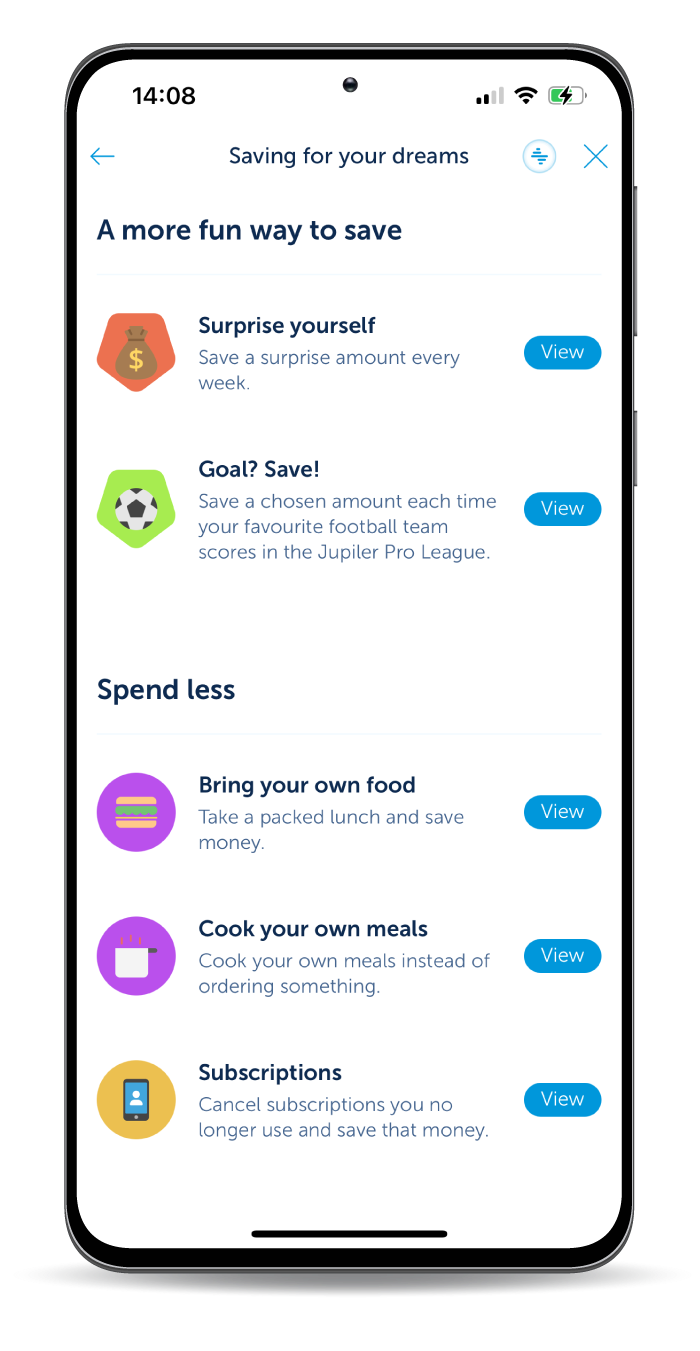
Wondering what other people have been dreaming about?

TML ticket

Xbox 5

Vespa

Backpack
Everything you need to get started
More information about ‘Saving for your dreams’
A dream is something you want to save up for. Setting a clear savings goal based on something you’ve always dreamed about makes saving more fun – and gives you something to aim for.
You can use ‘Saving for your dreams’:
- if you’re a KBC customer
- if you have KBC Mobile
- if you have a current account and savings account
I don’t have a dream yet
- Scroll to ‘Insight into your finances’ on your app’s start screen
- Tap ‘What do you dream about?’
- Choose one of the suggested dreams or create a dream of your own
I already have a dream
- Scroll to ‘Insight into your finances’ on your app’s start screen
- Tap ‘Saving for your dreams’
- Scroll right down to the bottom and tap ‘Create a new dream’
- Choose one of the suggested dreams or create a dream of your own
Yes, you can.
Our savings boosters offer you a fun and original way to help you save for your dream. The amount you save is transferred from a current account to a savings account. The money you transfer will only be virtually allocated to the dream (all the money remains available in the savings account you selected).
No. The money in your savings account is assigned to your dream (or dreams) only in a virtual sense. The total amount you have saved remains the same and you’re free to withdraw it whenever you want.
Yes, you can.
- Scroll to ‘Saving for your dreams’ on your start screen and tap ‘View details’ to see the details of your dream
- Tap ‘Manage your money’
- Select the dream you want to transfer money to
You can also release money assigned to a dream, so that it becomes available in your savings account again and can be used as you wish.
- Scroll to ‘Saving for your dreams’ on your start screen and tap ‘View details’ to see the details of your dream
- Tap ‘Manage your money’
- Select ‘No dream’ and enter the amount you want to release
Your savings are only virtually assigned to your dream (the money always remains available in your savings account).
To transfer all or some of the money assigned to a dream to a current account, follow these steps:
- Scroll to ‘Saving for your dreams’ on your start screen and tap ‘View details’ to see the details of your dream
- Tap ‘Manage your money’
- Select ‘No dream’ and enter the amount you want to release
- Close ‘Saving for your dreams’ and tap the ‘Transfer’ icon on the start screen
- Tap ‘Transfer money’ and then ‘Your own accounts’
- Transfer the amount you want from your savings account to your current account
If you’re under 18, you might not be able to transfer money from your savings account to your current account and you’ll have to ask your parent(s) for help.
Once you’ve reached your target amount, your dream will automatically be marked as achieved.
This will trigger a number of things:
- All active savings boosters linked to that dream will be stopped and all future transfers automatically cancelled
- If the amount of the transfer to fulfil the dream exceeds the target amount, the excess amount will also be added, leaving the balance assigned to the dream a little higher than the target amount
You can also manually set a dream to achieved by tapping ‘Stop saving’ (see ‘How do I end a dream’ for further instructions).
You can end a dream by deleting it or manually ending it (‘Stop saving’).
Follow these steps to delete a dream:
- Go to your dream’s details screen
- Tap ‘Settings’ and then ‘Delete dream’
Once you delete a dream, it’s gone for good and cannot be recovered. Ending a dream means temporarily putting it on hold before achieving your goal. You can always start saving again for a dream you’ve put on hold.
In both cases – deleting your dream and putting it on hold – all savings boosters linked to your dream will also be stopped.
No. Only you have access to your dreams. No one else can see the amount, name or any other information relating to your savings.
No. The accounts you selected the first time you activated a savings booster remain the same for every future dream or savings booster.
Savings boosters help you save for your dreams.
- One-time savings boosters: you make a one-time transfer to your dream (for example, you have to activate the ‘Chef’ booster every time you cook at home instead of eating out)
- Automatic savings boosters: after activating the savings booster, you transfer an amount automatically to your dream (you decide how much and when)
- Triggered savings boosters: after activating the savings booster, certain events trigger a savings transfer (for example, the ‘Goal? Save!’ booster is activated every time your favourite football team scores a goal)
We will then transfer the money you save with savings boosters from your current account to your savings account. If you’re under 18, you can only use the one-time savings boosters.
- Tap ‘Saving for your dreams’ on your start screen
- Tap ‘Save’
- Select a savings booster from the list or create your own booster
OR
- Scroll to ‘Saving for your dreams’ on your start screen and tap ‘View details’ to see the details of your dream
- Tap ‘+ Add savings booster’ or ‘Save’
- Select a savings booster from the list or create your own booster
- Scroll to ‘Saving for your dreams’ on your start screen and tap ‘View details’ to see the details of your dream
- Tap ‘+ Add savings booster’
- Scroll to the bottom of the screen and tap ‘+ Create your own savings booster’
Go to your dream’s details screen to see a list of your active savings boosters and edit or remove them.
This option is not available just yet. You can only save for a dream through your personal account for now.
The amount you link to your savings goal is unlimited – just like your dreams!
- Scroll to ‘Saving for your dreams’ on your start screen and tap ‘View details’ to see the details of your dream
- Tap ‘Transactions’
- You will see an overview of all transactions (including transactions that didn’t go through or transactions still being processed)
All completed transactions are also shown in the details screen of your current or savings account in ‘My KBC’ and marked as ‘Saving for your dreams’.





