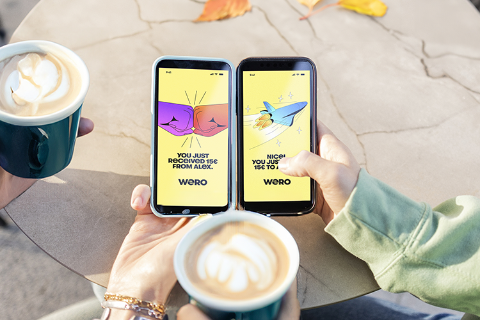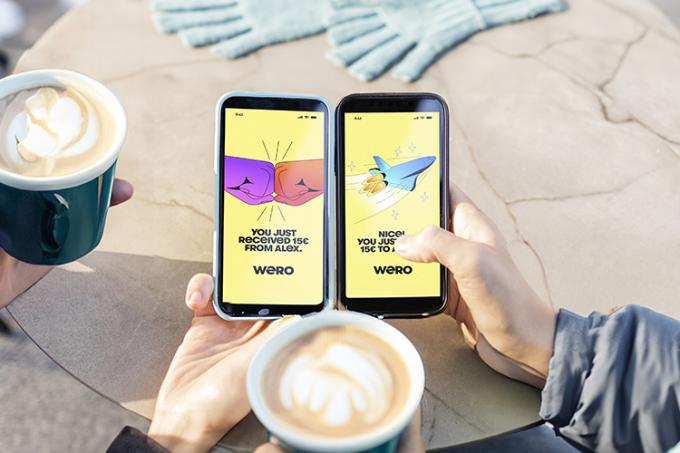
Wero in KBC Mobile
- Successor to Payconiq that also works in other European countries (already rolled out in Belgium, France and Germany)
- The money arrives in your account within 10 seconds
- Convenient using your mobile phone contacts list (no account numbers required)
What is Wero?
You can use KBC Mobile to pay or get paid remotely by your contacts who use Wero. You don't need the other person’s account number, just a mobile phone number.
Payments made with Wero go straight into your account (instant credit transfers). They can be made at any hour of the day and on any day of the year, including public holidays and bank holidays.
You don't need to install a separate app as you can activate Wero directly in KBC Mobile. All you have to do is tap ‘Offer’, select ‘Means of payment’ (under ‘KBC products’) and follow the instructions.
How do you pay someone using Wero in KBC Mobile?
To pay someone face-to face, all you have to do is scan the QR code they show you. To pay someone remotely if they also use Wero is equally as easy – just select them from your mobile phone contacts list.
- Log in to KBC Mobile
- Tap ‘Transfer’ (blue double-arrow circle icon) at the bottom right of your screen
- Select ‘Transfer money’, type your contact's name and follow the steps
Tip: Allow KBC Mobile to access your contacts list. This lets you quickly see which of your friends and family can pay you with Wero.
More information about Wero in KBC Mobile
You can only pay contacts who also use Wero (all you need is their mobile phone number).
You can receive payment by letting someone scan a QR code. Either select ‘Receive payment’ on your login screen or initiate a transfer on your start screen and select ‘Receive payment’.
To do this, however, you have to log in to Wero first.
- Log in to KBC Mobile
- Tap ‘Offer’ at the bottom right of your screen
- Scroll to ‘Payment services’ and select Wero
- Allow KBC Mobile to access to your contacts
- Choose whether to be notified when you receive a payment
Payments made with Wero are subject to the same limits as credit transfers. You can find these limits in KBC Mobile‘s settings.
- Log in to KBC Mobile
- Tap your photo/cogwheel icon at the top left of your screen
- Scroll to ‘Security and privacy’ and select ‘Limits’
You can also view and adjust these amounts directly in Wero.
You can link your mobile phone number to just one account.
You can, however, link three different mobile phone numbers to one account number, thus enabling you to receive incoming payments on the same account.
Yes, you can also use Wero with a business account.